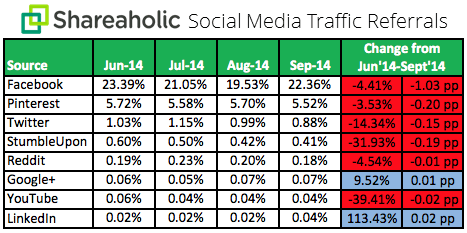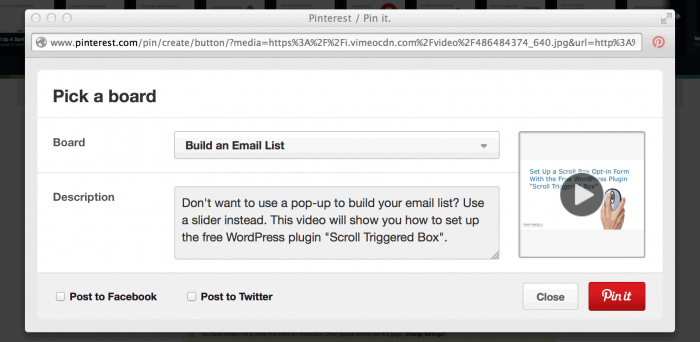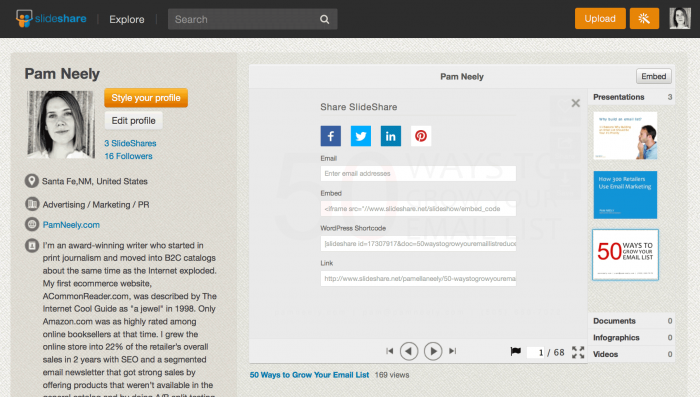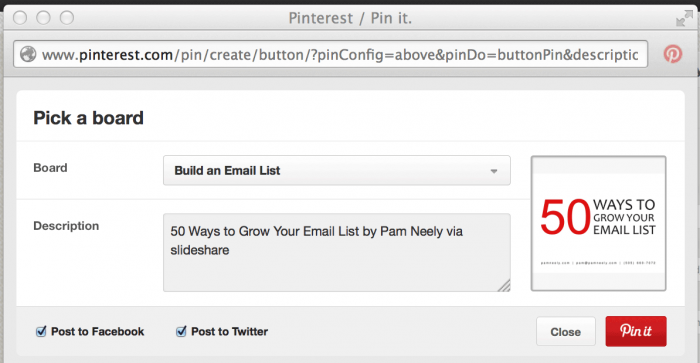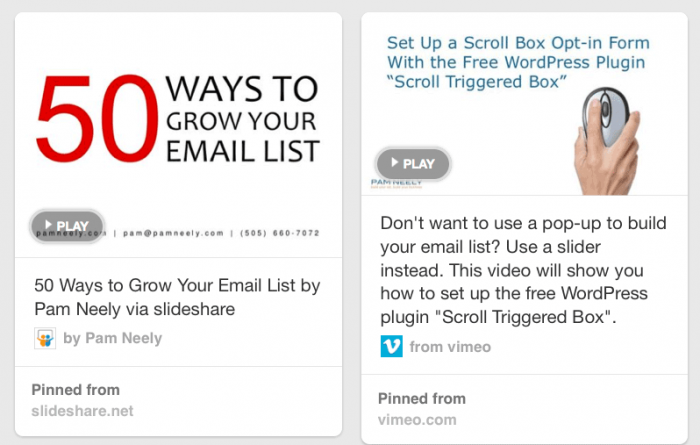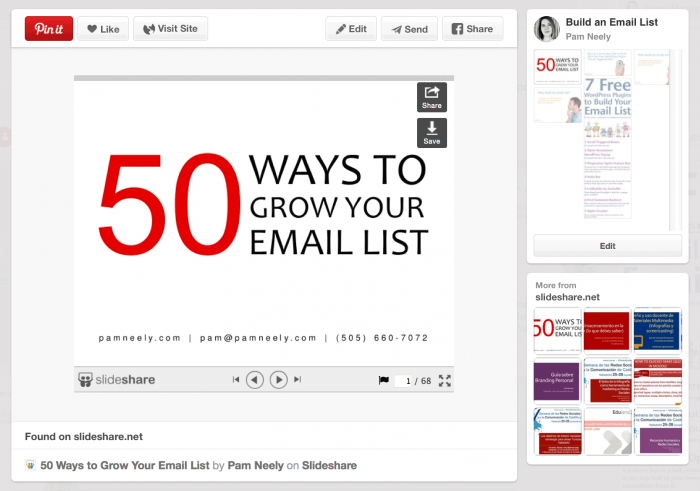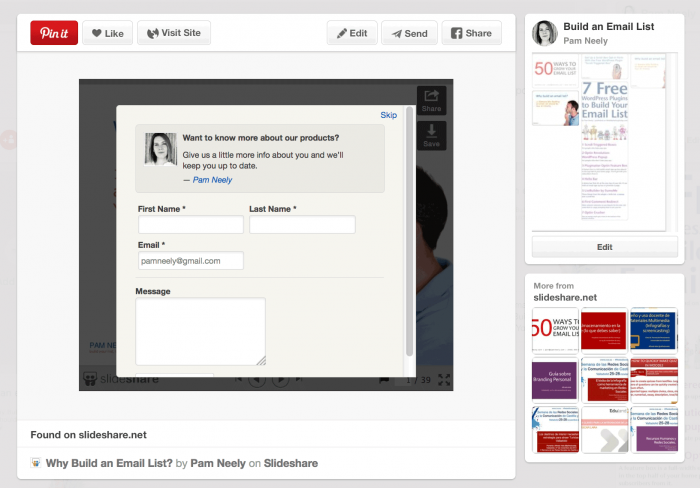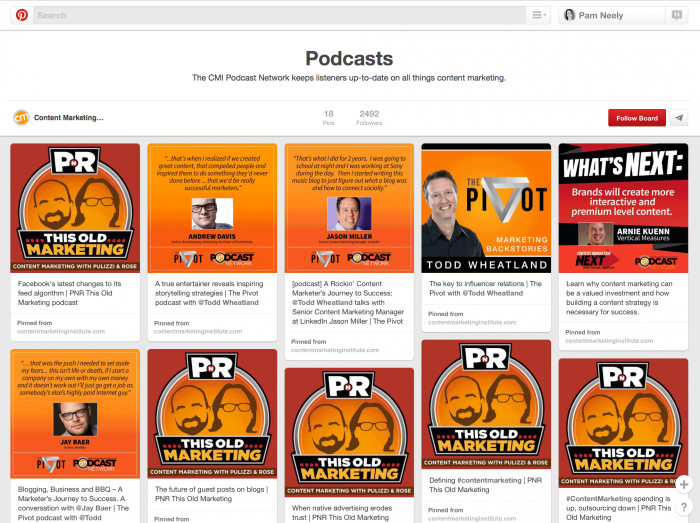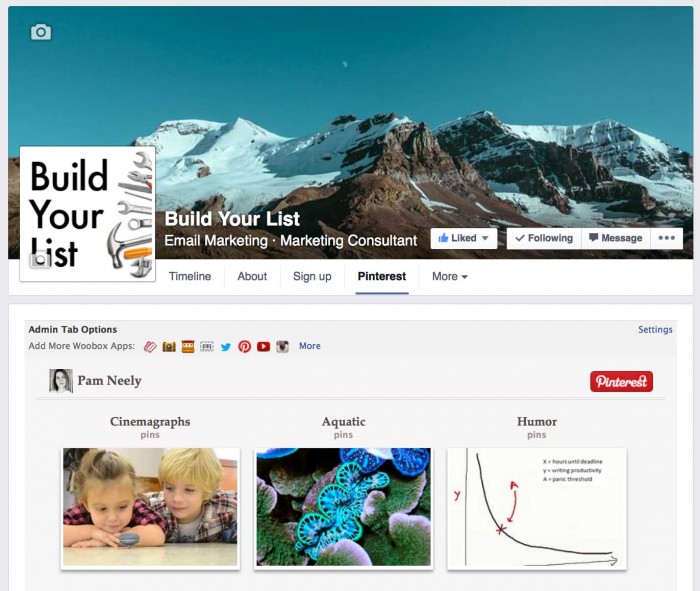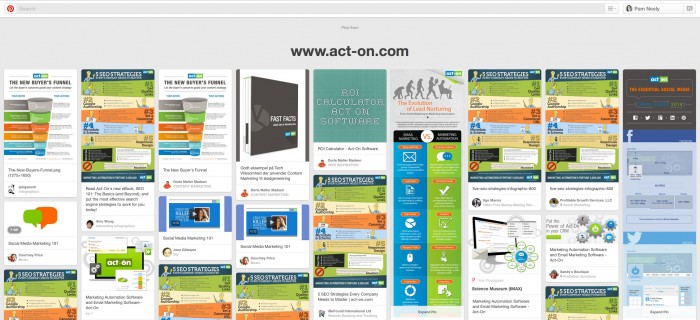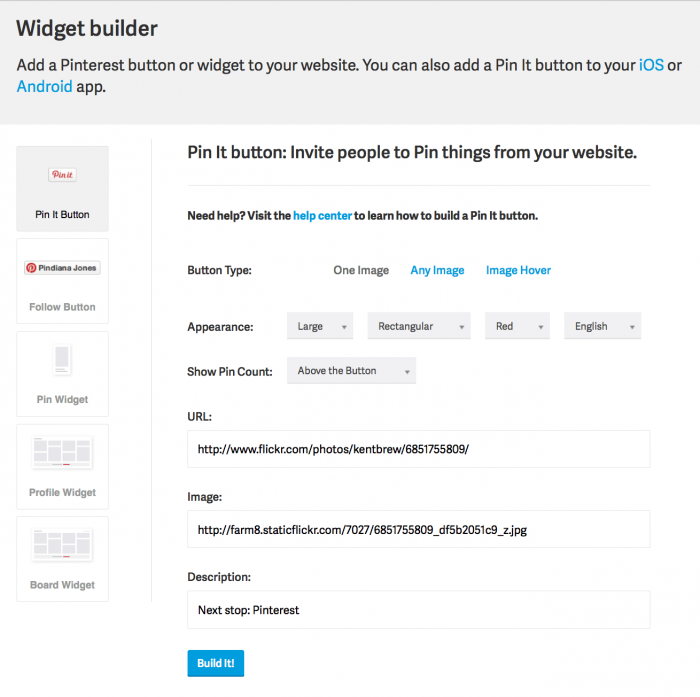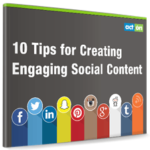Pew Research raised a lot of eyebrows earlier this year when they announced Pinterest had become more popular than Twitter. Pew pulled their data nearly a year ago now, so it’s actually bee 12 months that Pinterest has been more popular than Twitter.
Despite that stat, it’s all too easy for super-busy small business marketers to push Pinterest down to the “get to eventually” list. And, honestly, if you’re marketing almost exclusively to men, you could take a pass on this platform – for now. Pinterest is still about 70-80% women, though men are their fastest-growing demographic.
But even with the skew towards women, most businesses would be unwise to ignore Pinterest. According to Shareaholic’s Q3 2014 Social Media Traffic Report,the pinning platform brought in more than three times the traffic of Twitter, StumbleUpon, Reddit, Google Plus, YouTube and LinkedIn combined.
Do you want traffic to your site? Then it’s time to invest in Pinterest. You’ll be amazed how much more there is to Pinterest than just images. Here are 15 tips to get you started.
1. Add videos
You can add YouTube or Vimeo videos to your Pinterest account as pins. From either YouTube or Vimeo, go to the video page and click “Share”. Then click the “Pin it” button to pin it to Pinterest.
Optimize your new video pin just as you would any other pin. Your video will play within Pinterest.
2. Add SlideShares
Most SlideShare and Pinterest how-to articles say you can’t embed fully functional SlideShares into Pinterest. I ignored that and just gave it a try… and it worked! You can have clickable SlideShares on Pinterest.
Just log into your SlideShare account and go to the SlideShare you want to embed. Click the “Share” button, and then click the Pinterest icon:
Choose the board and write a description, like you would for any other pin:
From there it gets a little tricky. First you’ll get a confirmation and an option to view the new pin. When you click “View pin” button, the whole pop-up window you’ve been working in disappears. You’re left looking the SlideShare page.
Go back to your Pinterest account and check the board you specified when you created this new SlideShare pin. At first, the new SlideShare won’t appear – the count of pins on the board won’t even change. But just wait a few minutes, and you should see it appear like this:
It even has a little gray “PLAY” button on it. The video on the right does, too.
The first time you view the new pin page, the SlideShare may look like just an image. But when you click the image, you should see the SlideShare controls.
You can click through the SlideShare slides from within Pinterest. It works exactly as it would on SlideShare.com. Even the embedded links and the LeadShare opt-in form work.
3. Add podcasts
Any audio file hosted on SoundCloud, including podcasts, can play on Pinterest. While you could pin an entire podcast, it’s not recommended. Just pin the lead-in to your podcast episodes. Keep all audio plays to 30 seconds or less. Create a board for all your podcast episodes. That’s what the Content Marketing Institute has done:
4. Create a pin template or templates for your blog posts
This just is a productivity tip. It’s based on the principle that the easier things are to do, the more likely you are to do them. So make yourself a few different templates for pin images, and start making pins for your blogs posts. Once you’ve got a template and a little practice making pins, it shouldn’t take you much more than 10 minutes to create a pin for each post. Of course, you’ll want to create templates for other kinds of content you’ll pin, too.
5. Use SEO tactics to increase the reach of your content
Pinterest boards can appear in Google search results, so create a few boards titled with your best long-tail keywords. To get more SEO benefits and more visibility on Pinterest, make sure the images you use for pins have keyword-rich file names. Use keywords in your pin descriptions.
If you’re not sure which keywords to pick, play around with the Pinterest autocomplete feature. Just type in one or two keywords into the main search field and see what Pinterest gives you back, like this:
Try Pinterest’s Guided Search tool for even more keyword and content ideas.
6. Embed your Pinterest account into your Facebook account
You can add a Pinterest tab or app to your Facebook account. It will basically be an embedded version of your Pinterest account, but on Facebook. Here’s what one looks like:
To add your tab, follow the instructions in my previous blog post (under tip #8). It’s easy. You’ll have your tab up in less than 10 minutes.
7. Connect your Pinterest account to your Facebook, Twitter and Google+ accounts
Go to your Pinterest account settings.” You’ll see it after you’ve clicked the gear icon in the upper right hand corner. Scroll down to “Social Networks” and set your social networks to “Use your Facebook/Twitter/Google+ account to log in.” Whenever you create a new pin, you’ll now see an option to post your new pin to those networks, like this:
8. Use Pinterest’s business analytics to see which pins are most popular
If you haven’t already, convert your Pinterest account to a business account. You can do that in the Pinterest for Business section of the site.
Once you have a business account, you’ll have access to Pinterest analytics, which can show you all sorts of interesting data about how your pins are performing. Use that data to create new pins or to create content in other formats.
9. Add a watermark of your logo to all the pins of your own content
This preserves your branding once people start sharing your image all over Pinterest and beyond.
10. Always add a call to action and a link to your pin descriptions
According to a study by Reachli, descriptions that contain a call to action see an 80% increase in engagement. So take the time to add a call to action that sends people to an appropriate related page on your site.
11. Encourage user feedback and contributions
Your Pinterest boards can be set to be “group” boards, so other users can add pins to them. Find a few of the top sharers of your content and invite them to add a few pins. The people you invite will not be able to edit the board’s title or description. They won’t be able to delete any pins on the board, either. If you created the board, you will be able to delete other users’ pins.
Want to keep things a little more private? You can create secret boards, too, and invite anyone to contribute to them.
12. Find out what pieces of your content have already been pinned
This can be really interesting. Go to https://pinterest.com/source/yoursitehere and take a look. For example, if you go to https://www.pinterest.com/source/act-on.com, you can see what’s been pinned from Act-On Software.
13. Make your site Pinterest-friendly
Here are the basic elements of a Pinterest-friendly site:
- All images have alt tags. That’s the default text Pinterest will use when someone pins the images.
- All pages have a Pin it button somewhere.
- The site uses a Pinterest “widget” to showcase recent pins.
You can set all of this up through Pinterest’s Widget Builder page.
14. Curate content from other boards
Pinterest is known as a content curation tool, which means it’s built to share. Use it to add pins from other boards to your Pinterest account. Follow 30-50 other boards. Do those things so you’re actually participating on Pinterest, instead of using it as a one-way communication channel.
15. Create engaging boards
You could set up a testimonials board, a coupons board, or a favorite clients board. You can have boards for events you hold, or boards for your favorite cartoons. Just keep it to under 500 boards. That’s the limit of your Pinterest account. Also try to have at least five pins on each board, or your board will show empty squares from the dashboard view.
Those are just a few of the ways content marketers can use Pinterest to drive traffic. Is your company on Pinterest? What’s your favorite content marketing tactic? Let us know in the comments.
Need help creating and promoting your social posts, pins, and tweets? Read this eBook to get 10 tips for creating engaging social content.